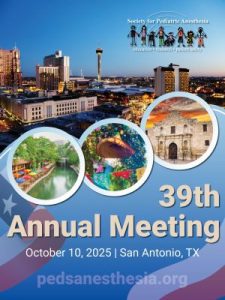Thank you for taking the time to provide quality education to SPA members and meeting attendees.
Questions about the content of your lecture? Contact the Program Chair or your Session Moderator. If you need contact information, please email j[email protected].
Questions about recording and uploading your slides/lecture? Contact Kim Battle at [email protected].
FOR SESSION MODERATORS
Presentation Approval Dashboard (PAD) – The new Presentation Approval Dashboard will allow session moderators to review the slide presentations for their session. In addition to the lecture slides, any speakers presenting virtually will be asked to submit their pre-recorded lectures for review by their session moderators. Moderators will receive the PAD link in late February/early March.
Ask the Speaker Feature – The moderators will select learner questions that will be answered during the panel discussions on the program. Moderators and speakers will be encouraged to track the questions submitted by learners and to respond by keying in answers during the session. Speakers may also be asked to monitor questions for up to 48 hours following the conclusion of the meeting to answer additional learner questions. Prior to the meeting, moderators and speakers will receive a link to monitor the questions submitted on meeting day.
Click here for some great tips from the SPA One-Pager – ‘So, You Want to Be a Moderator?’ from the SPA Education Committee.
FOR IN-PERSON SPEAKERS
Lecture Slides – DUE March 4, 2024
All presentation materials (slides, video) must be submitted no later than March 4, 2024 so that the planning team can review your presentation for quality, content, and potential conflicts. You may be asked to make edits to your slides – and we need ample time to allow for those changes to be made.
Presentation slides – Please provide your presentation slides (no video/audio) as a PDF file. Your slides should be formatted in the 16:9 ratio. This version of your presentation will be linked to your lecture title in our Mobile Meeting Guide for registrants to view before, during and after the live meeting day. Meeting participants value the slides for quick reference to the content you shared in your lecture. Slides developed in PowerPoint, Prezi and Keynote saved as a PDF file will be accepted.
Please create your slides with the first being the title slide, the second including disclosure of any conflicts of interest and the third listing your lecture objective.
CLICK HERE to submit your Lecture Slides – due on March 4, 2024
FOR VIRTUAL/PRE-RECORDED LECTURE SPEAKERS
LECTURE SLIDES
Lecture Slides – EARLY VERSION – DUE February 12, 2024
A draft version of your lecture slides should be submitted no later than February 12, 2024 so that the planning team can review your presentation for quality, content, and potential conflicts before you record your lecture. You may be asked to make edits to your slides – and we need ample time to allow for those changes to be made.
Lecture Slides – FINAL VERSION – DUE March 4, 2024
Your final slides must be submitted no later than March 4, 2024 so that your moderators have the slides to review prior to recording the Q&A Discussion session.
Presentation slides – Please provide your presentation slides (no video/audio) as a PDF file. Your slides should be formatted in the 16:9 ratio. This version of your presentation will be linked to your lecture title in our Mobile Meeting Guide for registrants to view before, during and after the live meeting day. Meeting participants value the slides for quick reference to the content you shared in your lecture. Slides developed in PowerPoint, Prezi and Keynote saved as a PDF file will be accepted.
Please create your slides with the first being the title slide, the second including disclosure of any conflicts of interest and the third listing your lecture objective.
CLICK HERE to submit your Lecture Slides – due on March 4, 2024
PRE-RECORDED LECTURE VIDEO – DUE March 4, 2024
After your session moderators have reviewed/approved your initial slides – you should record your lecture video. Our recommendation is to use Zoom to present and record your lecture. If you currently use a platform in which you are comfortable, please do so! Simply skip the following steps and upload your recorded MP4 file by March 4, 2024.
Need help? Watch a Video Primer by Dr. Jina Sinskey. She reviews your options for preparing your pre-recorded lectures. If you would like to see an example of a great pre-recorded lecture, please contact Kim Battle at [email protected].
JUST ADDED!! CLICK HERE to view a sample pre-recorded lecture.
Using Zoom to Record your Lecture
Use your own Zoom account to record your presentation. If you don’t already have a Zoom account, go to https://zoom.us/pricing and sign up for the free account. You will be able to share your slides while presenting in this format and record your lecture.
- Have your presentation (PowerPoint, Keynote, other) open on your computer
- Log in to your Zoom account
- Click on Host A Meeting ‐ With Video ON (top right); You will be in your own Zoom meeting
- Click on Share Screen – and share the window with your presentation
- Display your presentation as Slide Show
– You should display your presentation on your computer so you are looking directly into the camera when you are recording your video.
– You can position your image on the screen to where you want it to appear in your presentation (upper right‐hand corner is preferred).
– You can also make your “talking head” image larger. - Hover over the top of your screen to access the Zoom controls:
– Click on MORE
– Click RECORD - When you have completed recording your presentation:
– Click on MORE (like instructed above)
– Click on Stop Recording - End/Leave your meeting – your recording will be automatically saved as an MP4 file. It may take a few minutes to download the recording so that you can save it to your computer. Remember where you saved it, you will upload this to the link provided by the SPA administrative office.
If you need assistance with recording your lecture through Zoom, please let our administrative staff know.
PowerPoint – Recording Instructions
- Create your PowerPoint slides and save
- Click on Slide Show tab
- Click on the Record Slide Show button – You can start on the first slide (title slide) or the from the current slide
- Make sure that Play Narrations and Use Timings are checked
- Click record when you are ready and then start talking, click to the next slide and continue your presentation
- Click stop when you are done and save
- You can move the video/audio box (talking head) to another spot on your slides – preferably in the top right corner
https://support.microsoft.com/en-us/office/video-record-presentations-2570dff5-f81c-40bc-b404-e04e95ffab33
Video file of presentation – Please convert/save your presentation with video to an MP4 video file. If you are unsure how to do this, please let us know ‐ we have staff that can help.
CLICK HERE to submit the MP4 of your Video File – DUE March 4, 2024
Important: When recording your presentation, please be sure that the window/box of your video screen is large enough for viewers to see you. Before recording in Zoom, you can manipulate the size of the video of you speaking. You can make it larger and/or move it to the corner of your screen where it doesn’t overlap your slide content. If recording in PowerPoint, you can adjust the size and location of the video after recording, before converting to a video file.
TIPS ON GIVING A GREAT PRESENTATION
Click here to review the document titled ‘How to Give a Great Scientific Presentation’ that has been developed by members of the SPA Education Committee.
There are several other resources on how to give a great presentation. For anyone who frequently uses PowerPoint, we offer this: https://www.youtube.com/watch?v=Iwpi1Lm6dFo
The take home points from this link on How to Avoid Death per PowerPoint:
- 1 message per slide
- Use contrast and text size to steer audience focus
- Use a dark background
- Include no more than 6 points per slide
- Avoid full-text sentences